Apple Pay How To Add & Remove Cards From iPhone
Apple Pay: How To Add & Remove Cards From iPhone
Apple Pay is a feature every iPhone owner should be using. Learn how to quickly add and remove cards from the app with just a few taps.
You Are Reading :[thien_display_title]
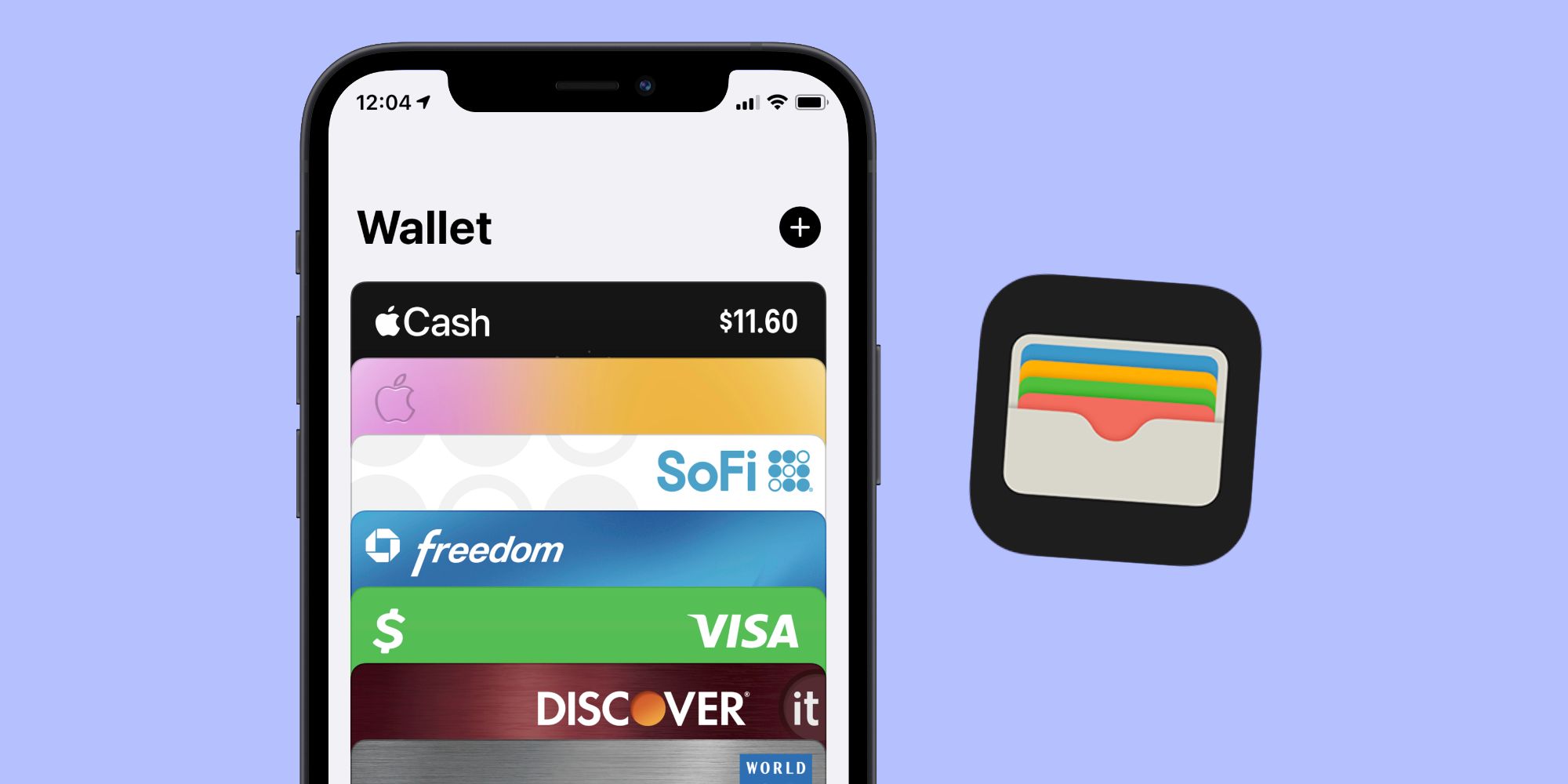
Apple Pay is one of the iPhone’s best features — allowing users to easily add and remove cards for simple mobile payments. Managing the cards to be used is as simple as just opening the Apple Wallet app and tapping a few buttons.
Apple Pay initially launched in October 2014 alongside the iPhone 6 series. In the years since then, it’s become one of the most widely-known mobile payment services on the market. It can be used for making contactless purchases at stores that accept NFC, in supported applications, and even on certain websites. For anyone that exists in the Apple ecosystem, Apple Pay is the best way to simplify payments in just about any situation.
To get started with Apple Pay, users first need to add a credit or debit card. Open the Apple Wallet app on an iPhone, tap the ‘+’ icon in the upper-right corner, and then tap ‘Continue’ on the pop-up page that appears. Tap ‘Credit or Debit Card,’ scan the front of the card using the iPhone’s viewfinder, or tap ‘Enter Card Details Manually’ to type the information in. Each bank then has its own instructions for verifying a card, such as entering the account password or logging into its mobile app. Follow the instructions provided by the bank/card issuer, and once those are complete, the card will be added to Apple Pay and ready to use wherever the service is accepted. To add another card, tap the ‘+’ icon again and follow the same steps outlined above.
How To Remove Cards From Apple Pay
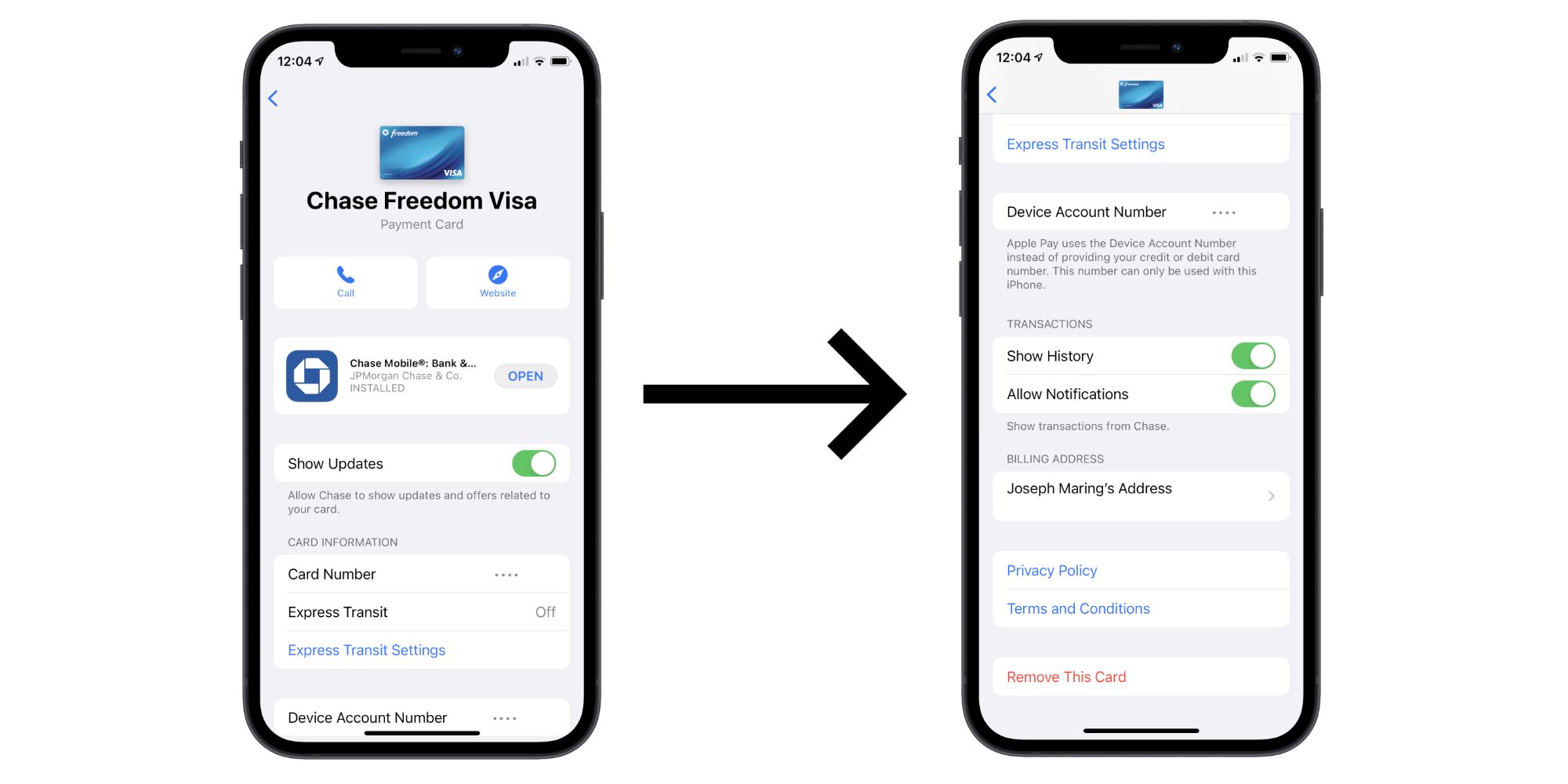
On the flip side, it’s just as important to know how to remove cards from Apple Pay. Whether someone changes banks, cancels a credit card, loses their debit card, or something else in between, there’s a multitude of reasons why some users may want to do this. Thankfully, removing cards from Apple Pay is just as easy as adding them. Open the Apple Wallet app on the iPhone, tap the card that needs to be removed, tap the three dots in the upper-right corner, scroll down to the bottom of the page, and tap ‘Remove This Card.’ Tap ‘Remove’ on the pop-up message confirming the action, and just like that, the card disappears.
Cards can be added and removed as needed, but just keep in mind that Apple only allows up to eight cards in Apple Pay per device. That should be more than enough for most people, but if not, it’s possible to use another Apple gadget to ensure easy access. If someone has 12 cards, for example, eight of them could be added to the iPhone while the other four are on a paired Apple Watch.
Link Source : https://screenrant.com/apple-pay-iphone-add-remove-credit-debit-cards-how/
Reviews -Animal Crossing New Horizons Multiplayer Games To Play With Friends
5 Horror Movies That Got Scarier Over Time (& 5 That Didn’t Age Well) Ranked Top 10 Creepiest Animals In Horror Movies
90 Day Fiancés Stephanie Was in a Relationship with an Australian Man Before Erika
90 Day Fiance What Brandons GF Julias Former Job As Russian GoGo Dancer Is
10 Of Selma Blairs Best Performances Ranked By Rotten Tomatoes
10 Things That Make No Sense About Clue
10 Of The Best Quotes From John Wick Chapter 2
